Why Automate Your Infrastructure?
I can say that 10 years ago working in a data center, if you had told me that I would be using Visual Studio on my machine daily or even needed to open Visual Studio (or VSCODE) I would’ve thought otherwise. Businesses want to reduce the massive costs in operations and support while still continuously evolving.
Defining and deploying your environments in code has been the answer to that business need on many levels. Which means that a traditional infrastructure engineer’s skill-sets have changed.
The days of your infrastructure teams clicking buttons and checking and un-checking boxes according to the engineering team’s “Server Build Checklist” are becoming the way of the past. Enterprises want fast, repeatable, controlled deployments of infrastructure in multiple environments. Automation has become the mandate as operational costs soar. Azure and Amazon both have fantastic ways to orchestrate your infrastructure as a code. Deploying your DEV, QA, Pre-Production, and Production subscriptions or Resource Groups with a touch of a button, in multiple regions, all customized end to end.
Catapult’s consultants provide this guidance to our customers to not only advise on what to deploy but the how in an automated fashion. This allows you to take this code and redeploy it to any environments you see fit and version it. Providing this automation guidance is a staple of working with the cloud and through it, organizations benefit in a huge manner. When they have defined environments all in code that they can deploy incrementally or in full via their tool-sets. Providing not just documentation and diagrams of cloud architecture but the actual code to recreate along with it is invaluable. Having a defined reference architecture in the code will allow for a gold standard for your environments. Redeploying becomes easier than triaging and troubleshoot. Which means less downtime, less unknown and no more of the “Oh that was built by Bob, he’s the only one that knows how to configure that server”.
When working with our customers I always establish a delivery model that includes automated deployments of the resources. This creates a framework for your entire environment. I also suggest that: Infrastructure as a code, in general, should follow the same source control guidelines that your developer product teams follow. By utilizing this technique, you can deploy infrastructure in a uniform and controlled manner. From your Dev/Test environments all the way to Production. This creates a deployment model that allows your QA teams to truly test production in their closed QA environments, creates a predictable uniform architecture and allows for operation teams to quickly redeploy entire environments on the fly without having to follow pages of notes. Versioned, committed infrastructure as a code, that is checked into source control, being adopted by infrastructure teams: Allows for the reference architecture for your environments to be mapped in templates.
When it comes to Azure, knowing how and what to deploy in Azure Resource Manager Templates has revolutionized how Technical Architects and Engineers perform their day today. As was posted by one of Catapult’s Azure solutions architects here, Mick covered an introduction to Azure Resource Manager Templates. I can’t understate how valuable a tool ARM Templates can be, as you move/create workloads in Azure. This blog post was a fantastic introduction to a feature set that allows you to deploy resources with the touch of a button. From one resource to entire subscriptions of chained templates, as well as their configuration and scale in a lite touch operation.
I encourage you to read that blog post first.
In the following series of posts, let’s talk about how to leverage these templates to create customized multi-tier applications in Infrastructure as a Service and Platform as a Service. As well I will include a section about how to define your environments in templates to accompany your documentation, as this is a hugely valuable way to collaborate among teams by having a table of contents for your infrastructure by using templates.
So, how can we manage all of this in Azure?
In the first part of this series focused on Azure Resource Manager (ARM) Templates, let’s discuss extensions.
Part 1 – Extensions
After reading Mick’s blog post. Let’s talk about automating even further. To start, let’s highlight some steps that you may have to complete each time you deploy a new VM. There’s always additional tasks you need to complete, joining to the domain or configuring monitoring, maybe you have some infosec requirements to encrypt your managed disks or business requirements to perform a backup.
All these types of customization can be accomplished with Extensions.
One of the most important concepts when it comes to Azure templates is: They follow a defined order of operation. At the most basic, resources should have a defined “dependsOn”: that states that the deployment of that referenced resource needs to exist prior to it being deployed. In short, you are listing its dependencies. For DependsOn, you can make a resource depend on several resources, or one, or you can list conditions (if the resource group’s location = east, deploy, if not do not, more on this in future posts). These orders of what to deploy and when is the most important part of automated Azure deployments. Even for something as simple as a standalone Virtual Machine. https://docs.microsoft.com/en-us/azure/azure-resource-manager/resource-group-define-dependencies
Extensions, if you have ever manually installed them on an Azure virtual Machine, take this a little bit deeper. To manually install extensions on a deployed virtual machine it’s as easy as navigating to the Azure portal, selecting your virtual machine, choosing extensions and you get a list of various extensions you can install. You’ll see that you can install 3rd party solutions like Chef or Data Dog. You can configure backups, run scripts, anti-malware, etc. This allows full customization of a machine.
Why use extensions? Sure, you can get the executable or MSI that you want to install and drop it on the machine and install it. And we all know the benefits of automating deployments. But another important function of extensions is you can allow them to be auto upgraded via Azure. Meaning if a new version of this extension is released, Microsoft will update the extensions for you, from minor to major versions.
You can always view manually installed extensions, as all Windows Azure VMs have them by looking at the Automation Script section on your Resource Groups:
Automation Script of a Resource Group with extensions. This allows us to view the code within the Azure REST API
We can deploy extensions with the creation of the VM resource or incrementally later.
Let’s look at using extensions to customize our deployments after the resource is created. At the end of the deployment, you are ready to start using the machines for their intended purpose, rather than taking a day or more to make all the configuration changes. I have selected a few of the more commonly used extensions to demo how we can accomplish this. I will use working snippets of code that I use.
- jsonaddomainextension
One of the most common extensions that I request guidance on, is the automated domain join of a virtual machine during a Resource Group deployment. Suffice to say, if you are deploying your machine to a virtual network that can communicate with your domain controllers or Azure AD Domain services, you can automate this process of joining to the domain, moving the computer object to the correct OU, rebooting and applying the correct group policy. This is a valuable addition to your templates, if you are deploying many machines and they need to be domain joined. Let’s look at the makeup of this code within a template:
This is the domain join extension. As you can see on the bottom line it depends on a VM. The dependson clause is paramount as the machine needs to exist prior to the deployment. As well the name of the extension, because it is in fact a resource in Azure. If you look at the name it concatenates (concat) the virtual machine’s name and the ‘/joindomain’ is instructing the extension to bind to that VM.
Under the Settings, you can see the makeup of the configuration:
“settings”: {
“Name”: “The Fully Qualified Domain Name“,
“OUPath”: “The Distinguished Name of the Organizational Unit in Active Directory“,
“User”: “The User Principal Name of a user that has permissions to join computers to your domain” there is a way to use the NETBIOSusername method but I have found UPN to work well,
“Restart”: “true”, Automated Restart after successful join
“Options”: “3” These are total bitflags used when performing the AD trust. IE: NETSETUP_JOIN_DOMAIN (0x00000001) & NETSETUP_ACCT_CREATE (0x00000002) 1+2 = 3.
},
“protectedSettings”: {
“Password”: “The protected password for the “User” listed above”
}
If you notice the screenshot above, we have stored these values in parameters. These values are referenced to a Keyvault’s secrets for added security. I will cover this in a later blog.
During deployment of your virtual machine(s) you will notice that the extension deploys as an extra step.
Extension during deployment
If it fails you can, check the status code that the failed deployment will output in the screen above, or you remote into the machine you were attempting to deploy extensions to, via Windows path C:WindowsAzure or Linux /var/log/azure/ . There you can see the steps taken and any errors, or fire up your trusty AZ/AzureRM PowerShell and perform a Get-AzureRmVMExtension and query its status. This is true of all the extensions I’ll list.
- IaaS Diagnostics – Virtual Machine Diagnostics
Another time saver is to automate deploying your VM diagnostic settings for monitoring.
This extension will configure all the various settings under the Diagnostic Settings in the portal. Especially if you are using another log ingestion tool that has specific requirements, you’ll want to incorporate this into your templates to make sure all deployments of VMs are being properly monitored, logging can be configured for external and internal events/counters. I have minimized much of this extension as it contains definitions for all the performance counters. Some important bits:
For this extension’s code lets break it down. You’ll find that the same “flow” is followed by all the extensions. So, let’s use this as our example:
| “resources“: [ | |
| { | |
| “name“: “Microsoft.Insights.VMDiagnosticsSettings“, As you can see here and with the other examples below this is where the extension name is categorized by the REST API | |
| “type“: “extensions“, All resources need to have a type defined | |
| “location“: “[parameters(‘location’)]“, Location needs to be the same as the VM | |
| “apiVersion“: “2015-06-15“, As Mick Monk wrote about briefly, each resource as a particular API available. There are several ways to find the newest API. | |
| “dependsOn“: [ | |
| “[concat(‘Microsoft.Compute/virtualMachines/’, variables(‘vmName’))]“ | |
| ], Heres the most important field where you list what resources NEED to be deployed prior to installing the extension. | |
| “tags“: { | |
| “displayName“: “AzureDiagnostics“ | |
| }, This is cosmetic so you can keep your JSON code labelled | |
| “properties“: { | |
| “publisher“: “Microsoft.Azure.Diagnostics“, The properties section includes the who what where of the extension | |
| “type“: “IaaSDiagnostics“, | |
| “typeHandlerVersion“: “1.5“, | |
| “autoUpgradeMinorVersion“: true, This is one of the more valuable features of extensions as with this flag set to true it allows Azure to control the version and update as neccessary without you having to manually update | |
| “settings“: { | |
| “xmlCfg“: “[base64(concat(variables(‘wadcfgxstart’), variables(‘wadmetricsresourceid’), variables(‘vmName’), variables(‘wadcfgxend’)))]“, This is a concatenated resource ID for the configuration. View the support article for how this needs to be formatted | |
| “storageAccount“: “[parameters(‘existingdiagnosticsStorageAccountName’)]” The storage account being used to store your diagnostic logs | |
| }, | |
| “protectedSettings“: { | |
| “storageAccountName“: “[parameters(‘existingdiagnosticsStorageAccountName’)]“, | |
| “storageAccountKey“: “[listkeys(variables(‘accountid’), ‘2015-06-15’).key1]“, This valuable variable allows the storage account key to be obtained using RBAC permissions of the credential deploying. Meaning, if you have access to this storage account, it’ll obtain key1 | |
| “storageAccountEndPoint“: “https://core.windows.net” Blob, File, Table storage endpoint | |
| } |
Under the Settings: section you can see we have defined WAD Logging, Infrastructure Logs, Performance Counters and Windows Event logs. This is a good way to create a policy for all your machines. Especially if you use Azure Log Analytics to ingest these logs.
Also, at the bottom of this section, you can see where we have defined our storage account where these logs are dropped. For more info: https://docs.microsoft.com/en-us/azure/virtual-machines/windows/extensions-diagnostics
- Azure Log Analytics Agent (MMA)
Pretty self-explanatory it’ll check the machine into Log Analytics for your monitoring. This is also needed for Azure Update Management, Azure Change Tracking/Inventory. Just need to add your workspace id and workspace key.
Full documentation: https://docs.microsoft.com/en-us/azure/virtual-machines/extensions/oms-windows
- Custom Script Extension
This is one I use for just about every sort of customization. If you can imagine the options, if you can launch a script post deployment. You can obviously perform just about any action under the sun, in chained format. Either using the magic of PowerShell or just by adding multiple script extensions, you can completely configure your machines in an automated fashion. I’ve used this to configure entire clusters, T-SQL operations, installing software, configuring Remote Desktop Services, new AD forest deployments, the possibilities are large. The example I included is what I normally use where most of the function/jobs are embedded in the PowerShell script. There is another option within the template, where the ARM template adds many of the PowerShell variables and parameters. This I find most useful, as you can store the script in blob storage, give it an access key (via Key vault) and it’ll run. This extension could be an entire blog just as with the next item. For Windows, here are the various options when automating with this extension: https://docs.microsoft.com/en-us/azure/virtual-machines/extensions/custom-script-windows
- DSC Extension (Desired State Configuration)
In my experience have used this primary for server function/roles. I have built many templates where DSC has come in quite handy. Domain Controllers, Web Servers, RDS are just some examples where it was used to not just configure the role but all the settings in between. Recently, I’ve used the DSC extension to deploy a new AD forest, import its GPOs, create/modify the DNS server in an IaaS environment, modify VNET properties, install SQL and configure it in a cluster etc. Looking at the example the format is very similar to the Custom Script Extension except it uses DSC. To get a full rundown on the possibilities with DSC to see this post
- Azure Disk Encryption
You can enforce disk encryption on your managed disk VMs during deployment. This extension utilizes an Azure Active Directory application to perform the operation & stores the key in key vault. There is a full example of how to create everything end to end for these operations here
- Azure DevOps Deployment Group Agent
This will register the machine in an Azure DevOps account and project as a Deployment Group with a Personal Access Token. As of this writing, the extension still uses the old name Visual Studio Team Services (VSTS). I’m assuming that there will be a replacement API soon. Click here for more info.
- IaaSAntimalware
As with the Azure DevOps, as of this writing, this API for anti-malware is in preview. As with the others, this is self-explanatory it is adding Anti-Malware to the machine. I have consulted users to make this a staple of their VM deployments, this way you ensure that you are running protected machines. More on this extension and OS version support, here.
- Azure Backup Extension
This extension assumes you have a Recovery Services vault configured. This will bind your backup policies to your VM.
- SQL IaaS Extension:
The SQL IaaS Extension is meant for VMs running one of the custom Azure VMs with SQL Server obtained in the Azure Marketplace. This extension allows you to configure patching, backup and key vault integration from more modern versions of SQL
Quick Closing
There are other extensions that you can view here: https://docs.microsoft.com/en-us/azure/virtual-machines/extensions/features-windows
I hope these examples will help you to understand some of the customization you can make to your infrastructure deployments. Next blog posting I’ll cover customizing your PaaS deployments. Part 3 will cover Key Vault and its place in ARM Templates, Part 4 will cover conditional, nested and linked deployments.

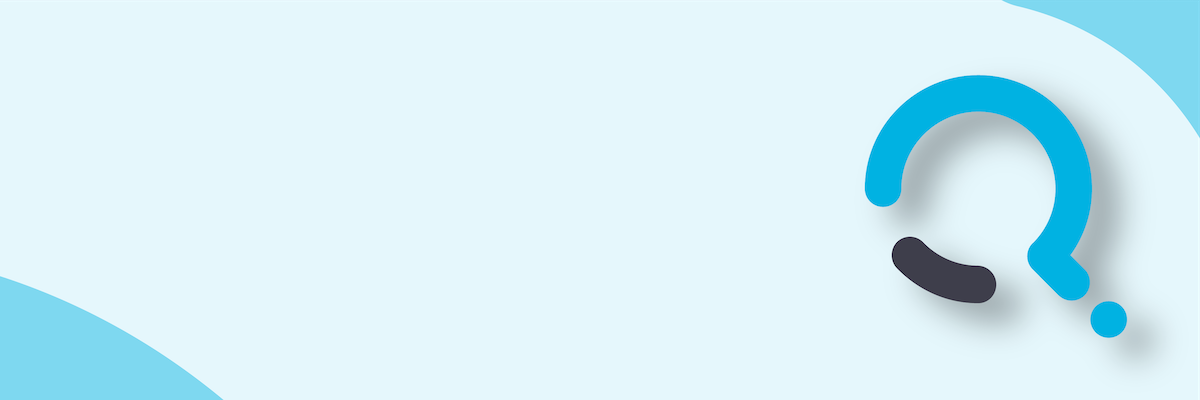;)


