A lot of folks ask in the newsgroups how to save a Project file to Access.
This may be done for a number of reasons:
- Connecting to a reporting structure. (See an old article by Neville Turbit on project reporting in Access)
- Connecting to a SharePoint front end. (Richard Fennell’s take on Access Services in SharePoint 2010, a video demo of Access Services 2010)
- Interacting with homegrown or third party systems.
- Exporting to a Microsoft Project viewer product.
- Reverse engineering some of the quirks in Microsoft Project.
For instance, once I had an end user ask me why the Predecessors are listed in the order they are in Microsoft Project. I did a quick dump into Access and identified the table where Predecessors are stored. We quickly were able to determine that each Predecessor link represents a UID, and the order in which they are displayed in Microsoft Project is sorted by Link UID.
In Microsoft Project 2003, it was relatively easy to save to an Access MDB file. Just select File > Save As, and then pick the Access option. In fact, as I recall, 2003 had this cool (but little understood option) to control how timephased data was exported to other file formats.
In 2007, that feature remains, but it got moved, and that has confused a number of people through the years. To access the feature in 2007, select Reports > Visual Reports and then look at the bottom of the dialog box for the Save Data option.

In the resulting dialog box, select to Save as a Database.

And there you are, an Access database with all of your project reporting data. As far as I can tell through some preliminary testing, that feature remains the same in 2010.

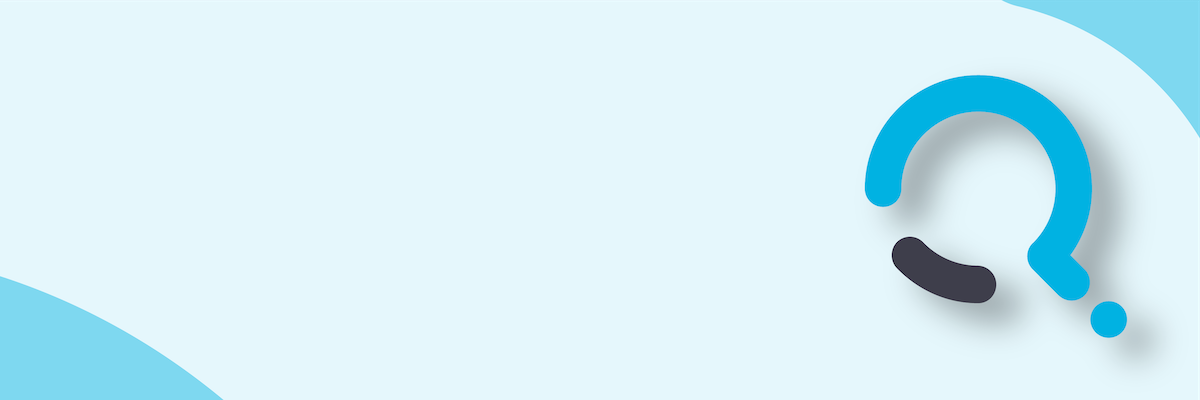;)


