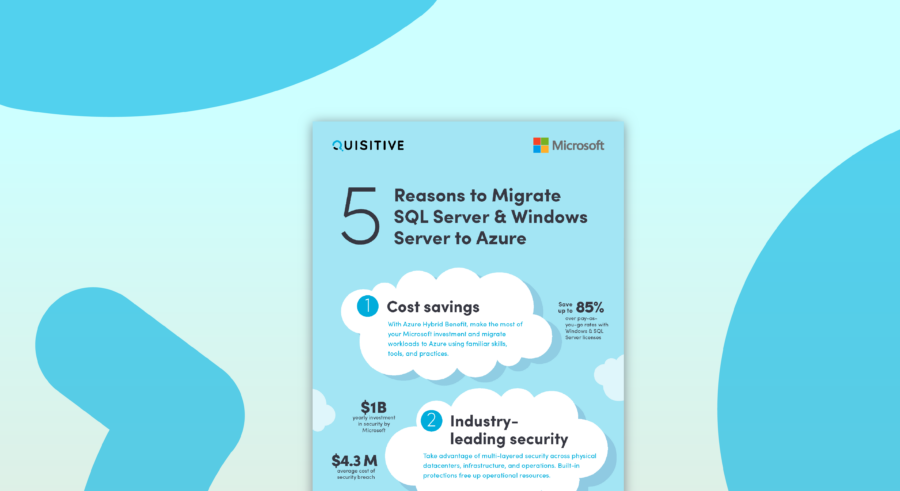A customer of mine was looking for a way to verify that servers with multiple IP Addresses (mostly web severs) were configured to use a specific IP for all default communications.
SkipAsSource is a Boolean flag which allows adding new IP Addresses that should not be used for outgoing packages unless explicitly set for use by outgoing packets.
This property is not available out-of-the-box in ConfigMgr 2012 R2. It is also not populated in the root\CIMv2 namespace; however, with a bit of help from MSDN, James Kehr, and WUtils.com I found the WMI Namespace, Class, and Property (root\StandardCIMv\MSFT_NETIPAddress\SkipAsSource)
Below is a step-by-step configuring guide to capture and report SkipAsSource in ConfigMgr 2012.
Enable Inventory
To enable the custom inventory modify the Default Client Settings.
In the ConfigMgr console, navigate to Administration \ Overview \ Client Settings
Right-Click Default Settings and select properties
Select Hardware Inventory, Set Classes, Add, enter root\StandardCIMv2 for the WMI namespace, enable Recursive, and select Connect
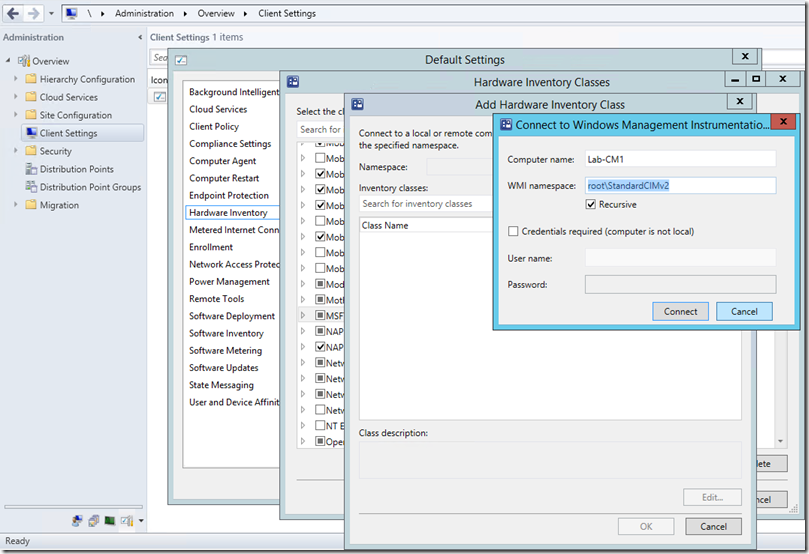
Select the MSFT_NetIPAddress class by browsing for it or entering MSFT_NETIPAddress in the inventory class. Select OK.
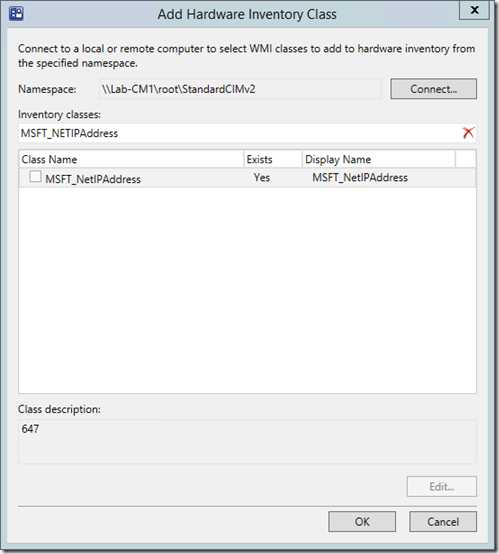
Enable / select the following properties: CreationClassName, Name, SystemCreationClassName, SystemName, Caption, Description, EnabledState, InterfaceAlias, IPAddress, IPv4Address, IPv6Adress, SkipAsSource (those in bold are required)
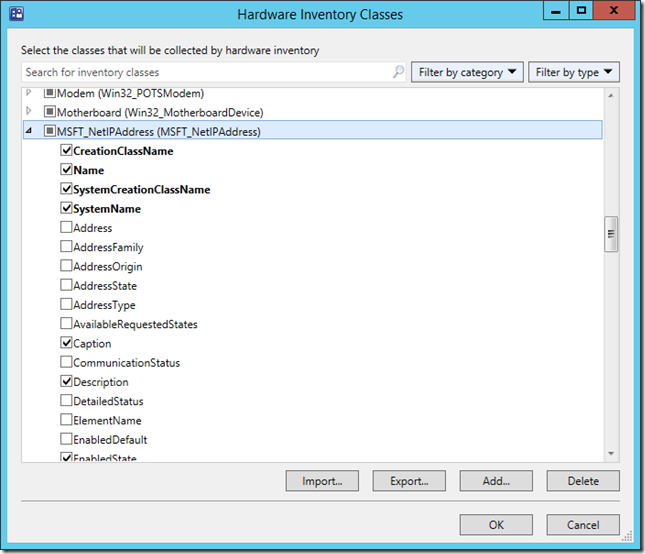
On a SCCM client, run the Machine Policy Retrieval & Evaluation Cycle, wait about 2 minutes, then run a Hardware Inventory Cycle.
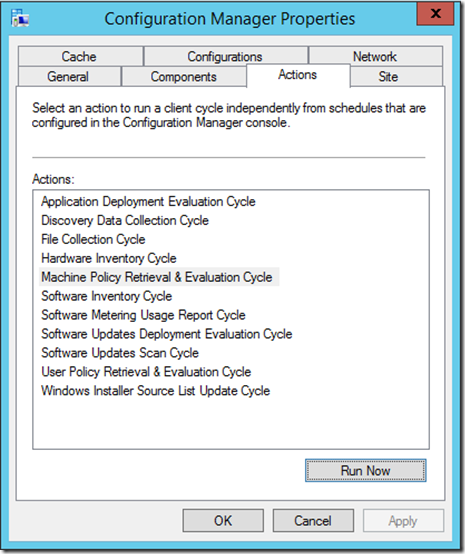
View Inventory
Back on the SCCM Console, navigate to Assets and Compliance \ Overview \ Devices
Right-Click the SCCM client used in testing and select Start \ Resource Explorer
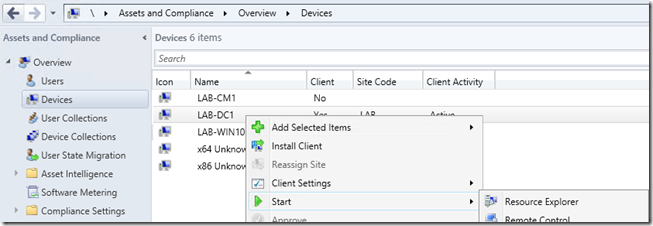
If the inventory has completed processing, there will be a new node named MSFT_NetIPAddress which contains the new WMI properties.
Notice the values for Skip As Source, the IP Address, and the Interface Alias. Great info!
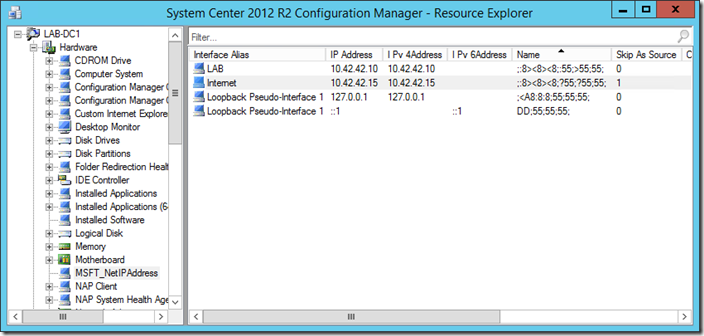
Create a Report
In Microsoft SQL Server Management Studio, connect to the CM_<SiteCode> database and run the query:
select ResourceID, InterfaceAlias0, IPAddress0, Name0 , SkipAsSource0 from CM_LAB.dbo.v_GS_MSFT_NETIPADDRESS
This will show all of the related data in the database and the same query can be used in SQL Server Reporting Services.
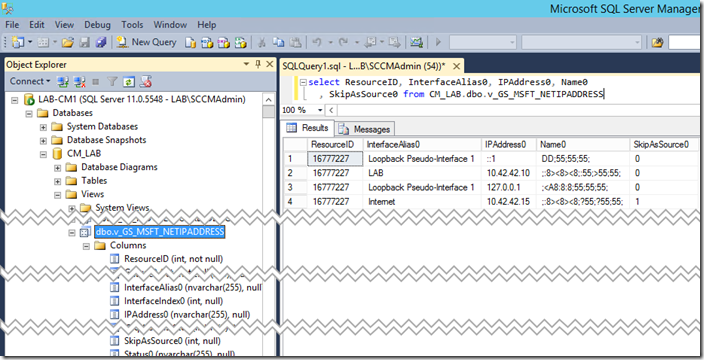
Create a new SQL Reporting Service report with the T-SQL above. I did this the easy way by using another report as a starting point, opening the report in Report Builder, save it as a new name, replace the existing Dataset T-SQL and drag the new columns into the Tablix.
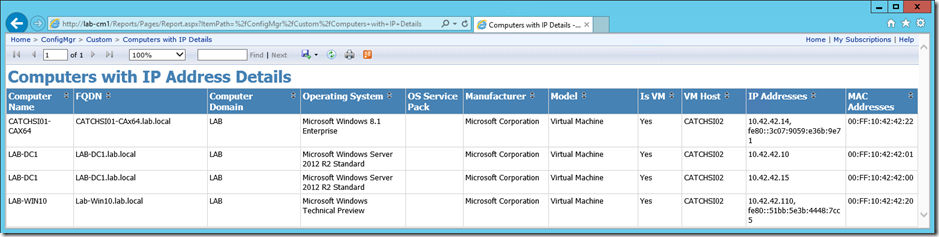
The report file (Computers with IP SkipAsSource Info.rdl) can be found on my public OneDrive.
References
http://msdn.microsoft.com/en-us/library/hh872425(v=vs.85).aspx
http://wutils.com/wmi/root/standardcimv2/properties/skipassource.html
https://support.microsoft.com/kb/975808
Thanks, Curtis Petree for the challenge!