Note/Disclaimer:
This is not officially supported by Microsoft. Microsoft states that SP13 Service Pack 1 may have support for R2, but this is not released yet nor do we have a release date. While not supported, installing on Server 2012 R2 is still a requirement for some organizations and they weigh out the risks against the benefits.
The number one issue with installing on Server 2012 R2 is that the Prerequisite Installer fails no matter if the server has access to the Internet or not. Even after you manually install these prerequisites and manually install the Roles and Features, it will report back that it fails to install the Roles and Features (which is true for the installer but does not necessarily mean your roles and features are incorrect).
Step 1
- Create a folder to store software.
- I prefer c:\software\prereq (Use whatever you feel is appropriate).
- These steps assume your server is online. If your servers are offline you will need to gather the prerequisites on another computer and import them manually.
Step 2
- Obtain 3 scripts written by Craig Lussier: http://gallery.technet.microsoft.com/DownloadInstall-SharePoint-e6df9eb8
- Extract the compressed file to a folder in c:\software
- Change the advanced settings of PowerShell to always open as Administrator. I use the PowerShell ISE program, but regular PowerShell is fine.
- Run the first PowerShell script you extracted:
- Download-SP2013PreReqFiles.ps1
- Enter the file path where you want them to be downloaded, in my case: c:\software\prereq
- This script will obtain the Server 2012 prerequisites and the SQL 2008 R2 SP1 Native Client, if you have a different version of SQL, obtain that native client manually and replace it.
- Here is a list of what it downloads:
Step 3
- Install the Roles and Features. I found the 3rd script you downloaded in Step 2 works great. If you perform an offline install, make sure you have the Server 2012 R2 install disk or iso loaded in the D: drive as you will need to reference d:\sources\sxs for the offline install to obtain .NET 3.0.
- Run this script:
- Install-SP2013RolesFeatures.ps1
- You will need to manually restart.
- After running this step on all servers, I ran a script to output the installed roles and features to a comma separated value file. I do this because you cannot rely on the prerequisite installer to inform you that all roles and features are there.
- $Server = hostname
$Filename = “c:\software\”+$Server+”-FeaturesRoles.csv”
Import-module servermanager ; Get-WindowsFeature | where-object {$_.Installed -eq $True} | Sort-Object DisplayName | FT -Property DisplayName -HideTableHeaders | Out-File $Filename - I then combine all of these csv files into a single excel file with columns for each server so I can compare the rows and ensure all of my servers are consistent.
Step 4
- Install the AppFabric first. On my servers some of the prereqs did not install until after AppFabric successfully installed.
- IMPORTANT – only install the AppFabric executable using PowerShell via Admin with the command below. Trying to run this executable and installing via the GUI or running it in a command prompt will not work.
- Open your admin PowerShell and run this command:
- .\WindowsServerAppFabricSetup_x64.exe /i CacheClient”,”CachingService”,”CacheAdmin /gac
- Open the Services console and verify that the AppFabric Caching Service exists, this confirms that AppFabric successfully installed:
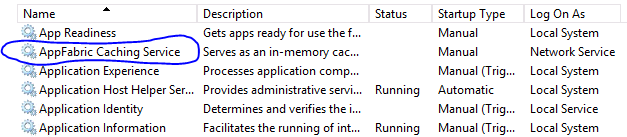
- Next run this update to the AppFabric service, this can be run by right-click Run as Administrator:
- AppFabric1.1-RTM-KB2671763-x64-ENU.exe
Step 5
- Install all of the other prereqs except for: Windows6.1-KB974405-x64.msu This will not install and it is covered by the Roles and Features anyways in R2.
- Go to Control Panel -> Programs and confirm you have something similar to this (without SharePoint Designer & SharePoint Server of course):
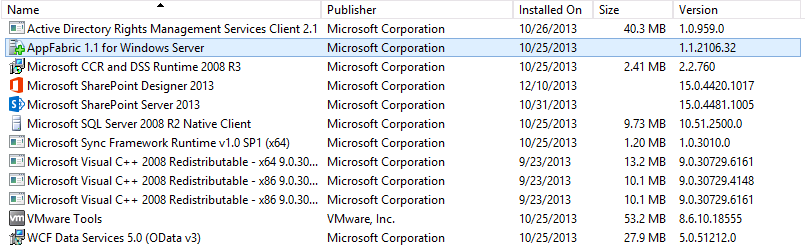
Step 6
- Run the SharePoint 2013 installer. It should do pre-checks and if successful should prompt you for a license key.
- Proceed as you normally would.

;)


