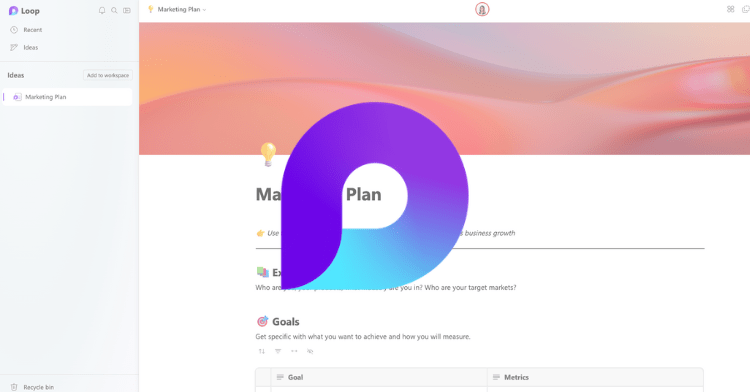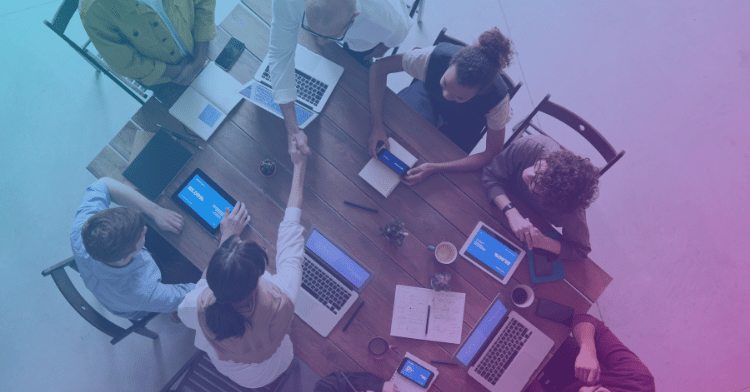It’s August, time for summer to be on its way out and fall preparations to begin. This month we have a lot of exciting announcements in the Modern Work realm! Take a look below for the latest Microsoft 365 Roadmap updates:
(Updated) Private drafts for SharePoint pages and news
This update will roll out to Targeted Release customers starting early August and to all customers by mid-September.
Microsoft is adding the ability to create private drafts for pages and news posts. A private draft is visible only to the page author, the people the author chooses to share it with, and site admins. It’s great for creating and editing content that’s not ready for others to see except the people you want to collaborate with. See more from Microsoft support.
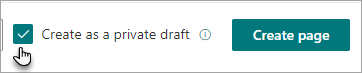
SharePoint: New Site Templates for Team Sites
Three new teams site templates will be available in August (Targeted Release) and September (Standard Release).
- Crisis communication team – Centralize crisis communication, resources, and best practices
- IT help desk – Resolve technical requests, track devices, and share training materials
- New employee onboarding team – Guide new employees through your team’s onboarding process
To apply a template to an existing site: users can choose to browse site templates and can apply a template to an existing site at any time by accessing the template gallery from Site Settings and then select Apply a site template.

Speaking of templates…
(Updated) Select Lists templates include Power Automate flows
Lists ready-made templates are getting a boost. As part of our efforts to evolve Lists and enable more users to take advantage of automations, you now have the option to install pre-created Power Automate flows whenever you create a list from select list templates. The following templates will have reminder flows available to provision after you create your list: Work progress tracker, Content scheduler, and Recruitment tracker.
List creators who create a list from the Work progress tracker template, Content scheduler template, or Recruitment tracker template will see a modal prompting them to install the included Power Automate flow after their list has been created. The reminder flow is an automated flow that runs on a schedule in the background, so it does not appear in the Lists menu.
Users with a Microsoft 365 E3 license, Microsoft E5 license, or Power Automate per-user plan can create and use the reminder flow that is included with select ready-made Lists templates.
- Users without either of the above licenses may sign up for a 30-day free trial of Power Apps in order to access the feature.
Helpful links from Microsoft to help with List templates and Flow creation:
- Create a business application from a list template
- Manage a flow that was created from a list template
- Overview of solution-aware flows
- Power Platform solution concepts
Enforcement of Site Limits for SharePoint Lists, Libraries, and Subsites
SharePoint recommends a maximum of 2,000 lists and libraries per site, and 2,000 subsites per site. These have been long standing limits for SharePoint but have not been formally enforced. To ensure site performance and help customers have the best possible experience, Microsoft will implement a safeguard to prevent customers from exceeding these limits.
The enforcement of the limits will start in early November and will be completely enforced by late December.
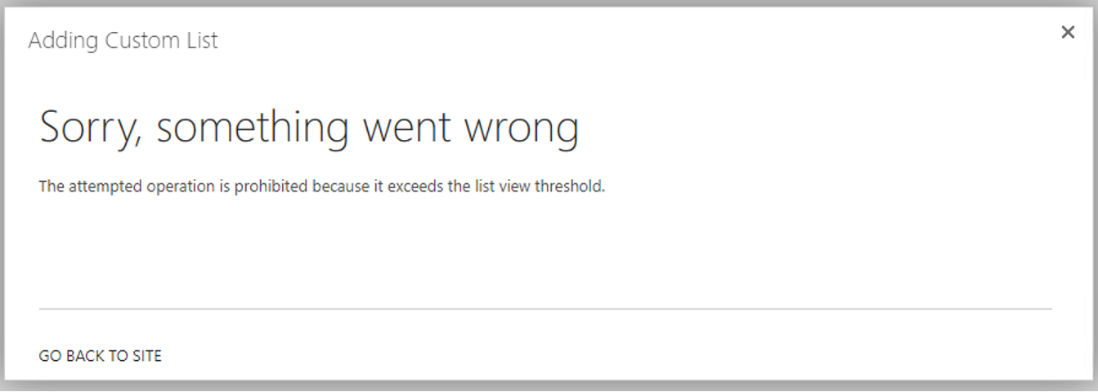
On the API request to create a new list or document library, SharePoint will return the error code, ERROR_SHARING_BUFFER_EXCEEDED on the API request.
Libraries, lists, and subsites that have been created before the enforcement rollout and exceed the corresponding limit, will continue to function and their access will not be blocked. The change will only impact the creation of new lists, libraries or subsites outside the approved limits starting in November. These new additions will get blocked at the time of creation once the site reaches the corresponding limit.
What you need to do to prepare:
Share these limits with people who manage SharePoint sites in your organization. If the sites in your tenant are below the limits, this change will not impact you.
It is uncommon for the organic growth of site to reach these limits. However, there is a possibility that custom solutions can generate a high volume of lists and libraries. In that situation, our recommendation is to work with their solution providers to prepare an alternative solution in order to stay compliant with these limits.
Always refer to the Service Descriptions to get the most up to date limits.
(Updated) Collaborative Annotations on Presenter Shared Screen
Collaborative Annotation helps you collaborate with others while screen sharing in Teams meetings. For example, if you want to ask for feedback on a design or if you’re working with a group on a project, Collaborative Annotation helps you get work done faster and with more voices included. This feature is associated with Microsoft 365 Roadmap ID 86732.
Expected rollout depends on tenant type, but should be complete in standard tenants. See your message center for details.
How this will affect your organization:
During screenshare, meeting attendees with Presenter roles will see the Annotation button in meeting controls at the top-center of their screen.
To turn on Collaborative Annotation while you’re sharing your screen in a meeting, select the pen icon to Start annotation in meeting controls at the top-center of your screen, as shown below:

Note: You must be a Presenter role in a meeting to turn on Collaborative Annotation.
The red outline around the screenshare will turn blue, indicating Collaborative Annotation mode is on. All participants will see the Microsoft Whiteboard toolset at the top of the shared screen, as shown below. Everyone in the meeting can begin annotating right away in real-time.

Collaborative Cursors show the name of every attendee as they annotate and are turned on by default. Collaborative Cursors can be turned off by anyone attending the meeting from the Settings menu in the Collaborative Annotation toolbar.
To control who can annotate, the main Presenter can select Only I can annotate and unselect Everyone can annotate from the Settings menu in the Collaborative Annotation toolbar, as shown below:
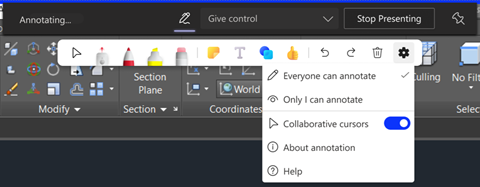
To end the annotation session for everyone, select Stop annotation in meeting controls at the top-center area of your screen.
Collaborative Annotation is only available for full-screen sharing, not individual window sharing at this time.
Note: Annotation is powered by Microsoft Whiteboard. If Microsoft Whiteboard is disabled, it will also disable Annotations.
Learn More:
Pre-assign Channel members to Breakout Rooms
Expect to see this in early August and complete in mid-August. This Breakout Rooms for Channel Meetings feature enables meeting organizers to efficiently pre-assign channel members to Breakout Rooms (both auto and manual) ahead of a channel meeting start.
Please note, that Meetings with Breakout Rooms are limited to 300 participants. If the channel contains more than 300 members, pre-assignment will not be available. Meeting organizers will have the ability to assign participants to Breakout Rooms during the meeting.
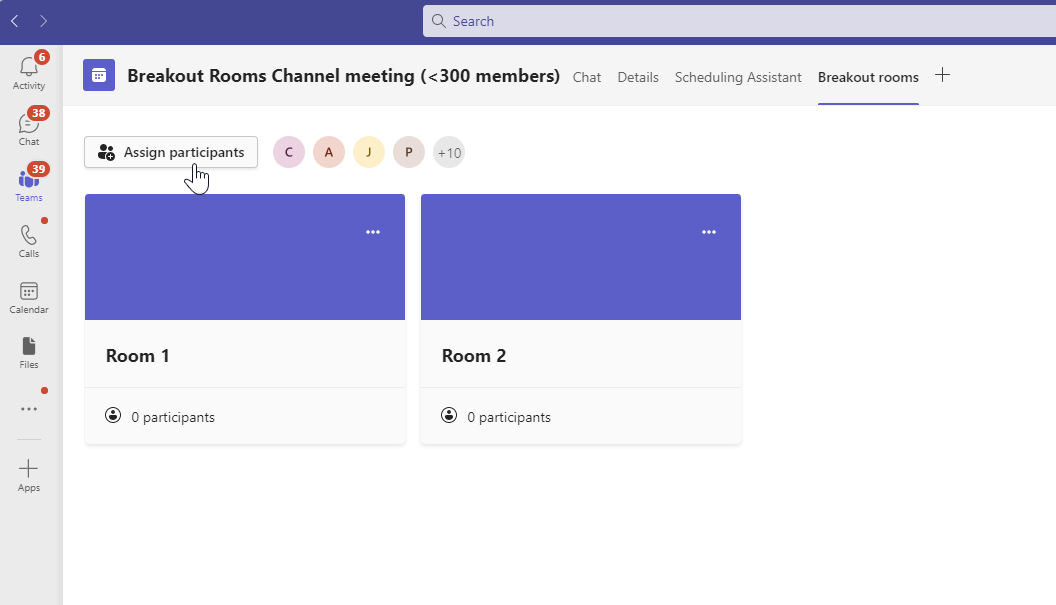
For more info about breakout room management, see this article in Microsoft support.
Microsoft Teams: Start a Teams Chat with Distribution Groups, Mail-Enabled Security Groups, and O365 Groups
Expect to see this rollout happening in mid-August through late August.
You will now be able to start a Teams Chat with Distribution Groups, Mail-enabled Security Groups, and O365 Groups. This feature will respect the limits on members in a group chat, currently set to 250 members.
Organizations rely on Distribution Lists (DLs) as a tool to create groups of users that mirror organizational knowledge and workflows. Bringing this awareness to target audiences for specific content will enhance the core Teams experience. Allowing our customers to leverage DLs can increase workflow efficiency and bridge the gap between legacy knowledge of organization structure and a new Teams structure.
Viva Goals now Generally Available
There is a new Viva offering that is available now. We had heard that OKRs were going to be included in the Viva Suite some time ago, but now there is an official name: Viva Goals. This goal setting framework for Objectives and Key Results, popularized at Google, Intel, and other Fortune 500 companies for alignment it naturally creates between the work teams are doing and an organization’s top business priorities.
If you have Viva Suite licensing, this is already included in your licensing, but it can also be purchased as an individual SKU.
Viva Goals is available as an application in Microsoft Teams and as a web application. The Viva Goals web application has no prerequisites; customers can purchase and use Viva Goals with the web application without any other Microsoft product or subscription.
A Microsoft Teams product license is a prerequisite to use the Viva Goals application in Teams. Teams can be licensed with Microsoft 365 F1, F3, E3, A3, E5, A5; Office 365 F3, E1, A1, E3, A3, E5, A5; Microsoft 365 Business Basic, Business Standard, Business Premium; or Microsoft SharePoint K, Plan 1, or Plan 2 license.
For pricing details, a comprehensive list of what’s included in your existing subscription, and what’s unlocked with Viva Goals SKU or Viva suite SKU purchase, go to Microsoft Viva Goals. see this page.
For details on how to start rolling out Viva Goals in your tenant, go to our docs page for step-by-step configuration and admin guidance.
Define success by creating OKRs from scratch or using built-in templates
Whether you’re an old hand at OKRs or are using OKRs for the first time, we have features that make OKRs accessible.

More information about Viva Goals can be found on Microsoft’s website.
Microsoft has also announced Viva Engage
Viva Engage is an app in Viva built on the foundation of Yammer. It’s a social app for digital communities, conversations, and self-expression tools that builds on the existing capabilities of the Communities app for Teams and Microsoft 365 to connect employees and empower everybody to contribute and express themselves by meeting people where they are in Microsoft Teams and Microsoft 365. And as an integral part of the Microsoft Viva suite, Viva Engage contributes to Viva Connections and Viva Topics and over time will extend community, conversation, and knowledge experiences into other areas of Viva. See more info about Viva Engage in the announcement from Seth Patton..
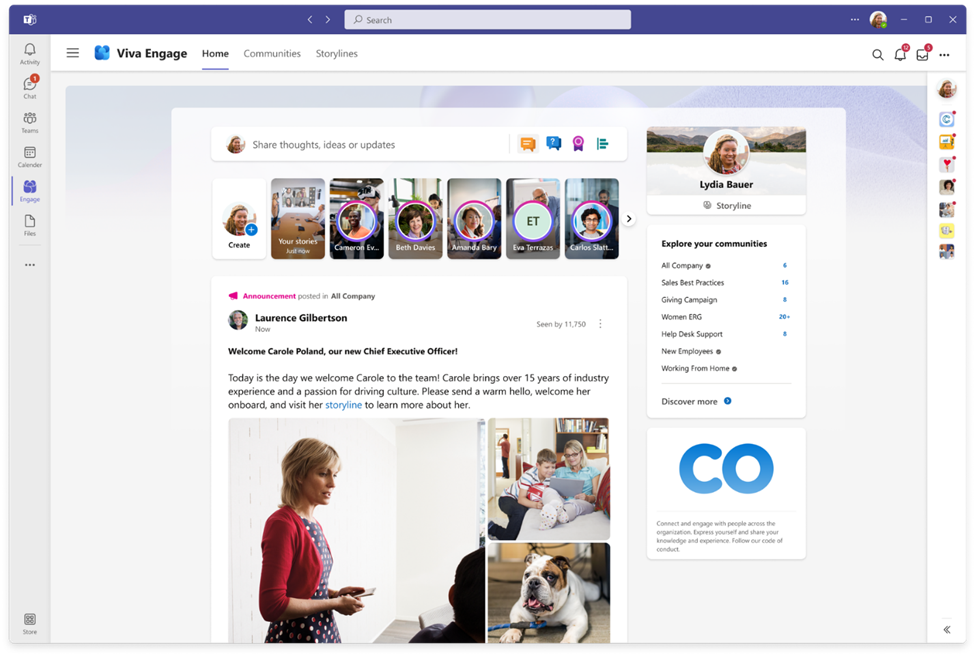
Microsoft Entra Verified ID now generally available
Microsoft announced Entra Verified ID, which provides a faster, more trustworthy way to verify ID with decentralized identity management.
Here’s the announcement from Ankur Patel, who leads Growth for Identity Security at Microsoft.
The vision for Entra is:
Each of us needs a digital identity we own, one which securely and privately stores all its elements.
This self-owned identity must be easy to use and give us complete control over how our identity data is accessed and used.
Read more about Entra Verified ID here.
As we approach October, please remember Exchange Basic Authentication deprecation is coming soon.
Microsoft is removing the ability to use Basic authentication in Exchange Online for Exchange ActiveSync (EAS), POP, IMAP, Remote PowerShell, Exchange Web Services (EWS), Offline Address Book (OAB), Outlook for Windows, and Mac.
They are also disabling SMTP AUTH in all tenants in which it’s not being used.
This decision requires customers to move from apps that use basic authentication to apps that use Modern authentication. Modern authentication (OAuth 2.0 token-based authorization) has many benefits and improvements that help mitigate the issues in basic authentication. For example, OAuth access tokens have a limited usable lifetime, and are specific to the applications and resources for which they are issued, so they cannot be reused. Enabling and enforcing multifactor authentication (MFA) is also simple with Modern authentication.
When will this change take place?
New Microsoft 365 tenants are created with Basic authentication already turned off as they have Security defaults enabled.
Beginning in early 2021, Microsoft started to disable Basic authentication for existing tenants with no reported usage.
In September 2021, Microsoft announced that effective October 1, 2022, they will begin disabling Basic authentication for Outlook, EWS, RPS, POP, IMAP, and EAS protocols in Exchange Online. SMTP Auth will also be disabled if it is not being used. See full announcement: Basic Authentication and Exchange Online – September 2021 Update.
Apple has responded with an update for their native email app in iOS version 15.6. More info here.

;)