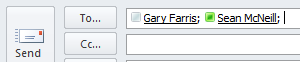The following is another dashboard component for the Service Manager Dashboard customized for OpsMgr (#SCOM). This queries for from the OperationsManagerDW database to gather the most recent counters for Processor Utilization for all servers in the environment. This query has been added to the SQL queries provided on SystemCenterCentral (and remember I am not a SQL guy so if the query is ugly don’t blame me!)
All Server processor utilization most recent counter: (displayed as a bar chart and data grid)
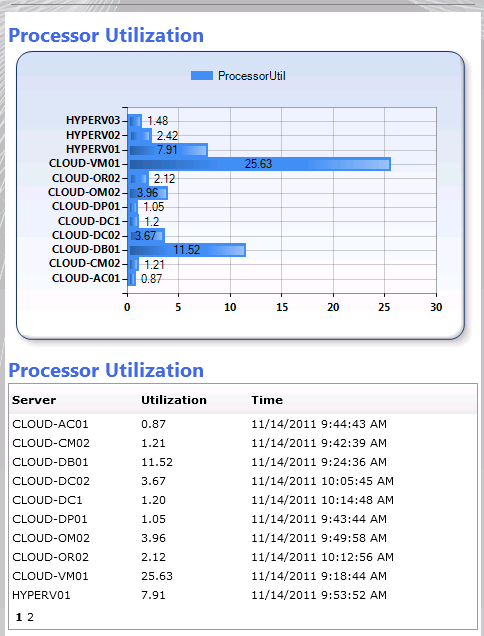
DECLARE @HOURsOffset NUMERIC
DECLARE @ObjectName varchar(200)
DECLARE @CounterName varchar(200)
DECLARE @InstanceName varchar(200)
set @ObjectName=’Processor‘
set @CounterName=’% Processor Time‘
set @InstanceName=’_Total‘
SET @HOURsOffset = (select datediff(hour,getdate(),getutcdate()) )
DECLARE @TABLE TABLE ([NAME] VARCHAR(255),[SampleValue] NUMERIC(9,2),[TimeAdded] DATETIME, [Rank] INT)
INSERT INTO @TABLE
SELECT left(Path,CHARINDEX(‘.’, Path)-1) as Path, SampleValue, dateadd(HOUR,-@HOURsOffset,DateTime) AS TimeAdded,
rank() OVER (PARTITION BY Path ORDER BY DateTime DESC) AS Rank
FROM Perf.vPerfRaw p
INNER JOIN vManagedEntity me ON me.ManagedEntityRowID = p.ManagedEntityRowID
INNER JOIN vPerformanceRuleInstance pri ON pri.PerformanceRuleInstanceRowId = p.PerformanceRuleInstanceRowId
INNER JOIN vPerformanceRule pr ON pr.RuleRowId = pri.RuleRowId
where objectname = @ObjectName and instancename = @InstanceName and countername = @CounterName and Path != ‘NULL’
and p.DateTime > DATEADD(minute, -60, getutcdate())
SELECT DISTINCT (NAME)as PATH,SampleValue as ProcessorUtil, TimeAdded FROM @TABLE
WHERE rank = 1
order by [Path], [TimeAdded]
Note: By changing the bolded items above, this SQL query could be used to to provide any other performance counter which is gathered by Operations Manager.
Additional Note: Performance counters which use optimized data can cause challenges as they often will not have reported the value within the timeframe identified above (-60 in the query indicates the number of minutes to look back for data).
Summary: Looking for a dashboard to show the most recent value for a performance counter in OperationsManager using the OperationsManagerDW? Check this one out!
By default, Internet Explorer will not allow any web site to interact with the local Lync presence API (“name.dll”) unless that site is listed in the Trusted Sites zone in Internet Explorer. Therefore, if presence is not showing in SharePoint Online, just add the site collection URL that is not reporting presence to your ‘trusted sites’ zone in Internet Explorer (IE) and then restart the browser.
Another interesting observation is that users who are offline will have no presence indicator (aka ‘jelly bean’, ‘skittle’) next to their name if they are offline. For example, in this screen shot you can see my colleague Sean is online, while Gary is offline.
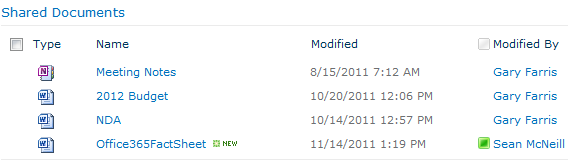
In Outlook, Gary’s presence indicator will at least appear hollow/translucent. It would be nice if SharePoint presented the same hollow/translucent indicator to match Outlook.